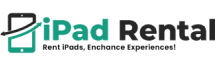How to Take a Screenshot on an iPad: A Beginner's Guide
Taking a screenshot on an iPad is one of the most useful features for capturing important information, whether it’s a conversation, a page you’re reading, or an image you’d like to save. If you’re new to the iPad, you might not be familiar with how this simple task works. But don’t worry, this guide will walk you through everything you need to know about how to take a screenshot on an iPad, no matter which model you have.
In this blog, we will cover various methods, including how to capture your screen using hardware buttons, Assistive Touch, and other helpful tips to enhance your screenshot-taking experience.
Why Take Screenshots on Your iPad?
Before diving into the process, it’s helpful to know why screenshots are so essential. Here are a few reasons you might need to capture your iPad screen:
- Save Content: You might want to save a recipe, an article, or an image that you see online.
- Troubleshooting: If you need to show someone an error or something not functioning properly on your iPad, a screenshot can make it easier.
- Quick Sharing: You can take a screenshot and immediately share it via email, text, or social media.
- Documenting: Screenshots are useful for documenting receipts, appointments, or anything you need to keep for future reference.
Now that you know the importance of screenshots, let’s dive into how to take a screenshot on an iPad.
Methods to Take a Screenshot on an iPad
Taking a screenshot on an iPad can be done in various ways. Depending on your model and preferences, you can use hardware buttons, AssistiveTouch, or other features. Here are the different methods:
For iPads with a Home Button:
- Locate the Home Button: This is the physical button located at the bottom of your iPad’s screen.
- Press the Home Button and Power Button Simultaneously: At the same time, press the Home button and the Power button (located on the top or side of your iPad, depending on the model).
- Release Both Buttons: You will see the screen flash briefly, indicating that the screenshot has been taken. You’ll also hear a camera shutter sound if your sound is turned on.
For iPads using Face ID models:
- Locate the Volume Up Button and Power Button: These iPads do not have a Home button, but you can still take a screenshot.
- Press the Volume Up Button and the Power Button Together: Quickly press and release the Volume Up button and the Power button at the same time.
- Release Both Buttons: Once you hear the camera shutter sound or see the screen flash, your screenshot is taken.
Viewing and Editing the Screenshot:
After you capture your screenshot, a small preview thumbnail will appear briefly in the bottom-left corner of your screen. If you tap on it, it will open the screenshot in editing mode where you can crop, annotate, or make any changes before saving it.
If you don’t tap the thumbnail, it will be saved automatically to your Photos app.
Using Assistive Touch to Take a Screenshot
For those who have accessibility needs or just prefer not to use the physical buttons, iPads offer the option to take screenshots using Assistive Touch. This feature is especially helpful for individuals with motor challenges or if your physical buttons aren’t working correctly.
To enable and use Assistive Touch:
- Go to Settings: Open the Settings app on your iPad.
- Select Accessibility: Scroll down and tap on Accessibility.
- Enable Assistive Touch: Under the Physical and Motor section, tap Touch, then toggle on AssistiveTouch.
- Customize the Top-Level Menu: Once Assistive Touch is enabled, you can add the Screenshot option to the on-screen menu. To do this, tap on Customize Top-Level Menu, then select the Screenshot option.
Now, to take a screenshot:
- Tap the Assistive Touch on-screen button (which will appear as a floating icon on your screen).
- Tap Screenshot: The screenshot will be taken just as if you were using the physical buttons.
Taking Long Screenshots on an iPad
Sometimes, you might want to take a screenshot of an entire webpage or document that’s too long to fit on a single screen. iPads with iOS 13 or later offer a feature called Full Page Screenshot for Safari and certain apps.
Here’s how to take a long screenshot:
- Open the Page or Document: Navigate to the webpage or document you want to capture.
- Take a Screenshot Using the Hardware Buttons: Follow the steps mentioned earlier.
- Select Full Page: Once you take the screenshot, tap on the thumbnail preview in the bottom-left corner, and choose the Full Page tab. This will capture everything on the page, not just what’s visible on the screen.
You can then save the long screenshot as a PDF or share it via email or messaging apps.
Troubleshooting Common Screenshot Issues
While taking screenshots on an iPad is simple, you might run into some issues. Here are some common problems and solutions:
- Screenshots Not Working: Ensure that your hardware buttons are functioning properly. If the Power button or Volume button is broken, consider using AssistiveTouch.
- Screenshots Don’t Save: Check your iPad’s storage. If it’s full, new screenshots might not be saved. Clear some space and try again.
Conclusion
Taking a screenshot on an iPad is a straightforward process, whether you’re using the hardware buttons or AssistiveTouch. With the various options available, including the ability to capture entire webpages and manage your screenshots effectively, you’ll be well-equipped to take advantage of this feature.
Now that you know how to take a screenshot on an iPad, you can start capturing your favorite content, saving valuable information, and sharing it with ease.
About -iPad Rental
iPad Rental US offers innovative technology solutions to streamline your events and boost operational efficiency. Our diverse inventory features the newest iPads, high-performance laptops, multifunction printers, mobile phones, and EPOS systems, all supported by dedicated technical support. Whether planning a corporate event, conference, or trade show, we provide reliable devices, smooth connectivity, and custom setups for an effortless experience. With nationwide shipping and adaptable rental options, we are the trusted choice for all your IT rental requirements.
Question/Answer
We’ve answered the most common questions about how to take a screenshot on an iPad. If you have any additional questions or need help choosing the ideal iPad, don’t hesitate to contact one of our experts today.
Yes, the process is the same as other iPads. You can use the physical buttons or enable Assistive Touch to take a screenshot.
Your screenshots are automatically saved in the Photos app under the Screenshots album.
Yes, you can use the Full Page option for Safari or other apps that support it, and your iPad will capture the entire page, not just the visible part.
To delete a screenshot, open the Photos app, find the screenshot, tap the trash icon, and confirm the deletion.
Check if your buttons are functioning correctly or use Assistive Touch as an alternative. If the issue persists, restart your iPad or contact Apple Support.