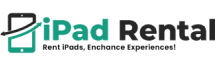How to Clear Cache on iPad Without Resetting Your Device
Clearing the cache on your iPad can help free up storage, improve speed, and enhance performance. Many users think resetting the device is the only way to remove cached data, but that’s not true. In this guide, we’ll show you how to clear cache on iPad without resetting your device, ensuring your important files and settings remain intact.
Why Clear Cache on iPad?
Cached data helps apps and websites load faster, but over time, it can slow down your iPad. Here’s why clearing the cache is beneficial:
Frees Up Storage: Cached files take up space, especially in Safari and apps.
Improves Speed: Removing unnecessary files can make your iPad run smoother.
Fixes App Issues: Sometimes, cached data causes apps to crash or lag.
Enhances Privacy: Clearing the cache removes stored cookies and browsing history.
Methods to Clear Cache on iPad Without Resetting
You can clear cache on your iPad without a full reset by focusing on Safari, apps, and system cache. Follow these step-by-step methods:
1. Clear Safari Cache on iPad
If Safari is running slow or you want to remove website data, follow these steps:
- Open Settings on your iPad.
- Scroll down and tap Safari.
- Select Clear History and Website Data.
- Confirm by tapping Clear in the pop-up.
This removes cookies, browsing history, and cached files but keeps saved passwords and autofill data.
2. Clear App Cache on iPad
Some apps store temporary files that can slow down performance. While iPads don’t have a direct “clear cache” option for apps, you can do the following:
Offload Unused Apps (Keeps Data & Documents)
- Go to Settings > General > iPad Storage.
- Scroll through the app list and tap an app using too much space.
- Select Offload App—this removes the app but keeps your documents and data.
Reinstall the app from the App Store when needed.
Delete and Reinstall the App (Removes Cache Completely)
- Navigate to Settings > General > iPad Storage.
- Tap the app you want to clear.
- Select Delete App, then confirm.
- Reinstall it from the App Store.
Use this method for apps like Facebook, Instagram, or YouTube, which store a lot of cached data.
3. Clear System Cache on iPad
While Apple doesn’t offer a built-in option for clearing system cache, you can do the following:
- Restart Your iPad: Hold the Power button, slide to turn off, then restart after a few seconds. This clears temporary files.
- Close Background Apps: Swipe up from the bottom and close apps you’re not using.
- Update iPadOS: Go to Settings > General > Software Update and install the latest version for better performance.
Final Thoughts
Knowing how to clear cache on iPad without resetting your device helps keep your tablet running efficiently without losing important data. By clearing Safari, app, and system cache regularly, you can improve performance and free up storage space effortlessly.
Want to keep your iPad running at its best? Follow these tips and enjoy a smoother experience!
About -iPad Rental
At iPad Rental US, we deliver top-of-the-line technology solutions that help optimize event execution and simplify operations. Our extensive selection includes the latest iPads, high-performance laptops, multifunction printers, mobile phones, and EPOS systems, all backed by expert technical support. Whether you’re organizing a corporate event, conference, or trade show, we offer reliable devices, seamless connectivity, and customized setups for a smooth-running experience. With flexible rental terms and nationwide delivery, we are your reliable partner for all IT rental solutions.
Question/Answer
We’ve covered the most frequently asked questions about clearing the cache on an iPad. If you have more questions or need assistance in selecting the perfect iPad, feel free to reach out to one of our experts today.
No, clearing Safari cache removes browsing history and cookies but not saved passwords. Offloading an app keeps your documents, but deleting and reinstalling an app will erase all its data.
Yes, removing cached files helps free up storage and improves performance, especially if apps or Safari are running slow.
You can free up system memory by closing background apps and offloading unused apps, but restarting the iPad is the best way to clear temporary system cache.
Offloading removes the app but keeps your documents and settings. When you reinstall it, your data remains intact.
If your iPad slows down frequently, clearing the cache once a month can help maintain smooth performance.