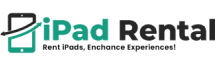How to Pair AirPods to Laptop: Troubleshooting & Tips
AirPods are a great way to enjoy wireless audio on the go, but pairing them with a laptop can sometimes be tricky. Whether you’re using Windows or macOS, the process should be straightforward, but issues can arise. This guide will walk you through how to pair AirPods to laptop step by step, along with troubleshooting tips to resolve any connectivity issues.
How to Pair AirPods to Laptop (Windows & Mac)
Pairing AirPods with a Windows Laptop
Although AirPods are designed for Apple devices, they work with Windows laptops via Bluetooth. Follow these steps to connect your AirPods to a Windows laptop:
- Enable Bluetooth:
- Open Settings (Press Win + I).
- Go to Devices > Bluetooth & other devices.
- Toggle Bluetooth to “On.”
- Put AirPods in Pairing Mode:
- Place both AirPods in the charging case and open the lid.
- Press and hold the setup button on the back of the case until the LED light flashes white.
- Connect AirPods to Windows Laptop:
- Click Add Bluetooth or other device in Windows settings.
- Select Bluetooth and wait for your AirPods to appear.
- Click your AirPods name, then select Connect.
- Confirm Connection:
- Once connected, go to Sound Settings and set AirPods as the default audio device.
Pairing AirPods with a MacBook
Since AirPods are built for Apple devices, pairing with a MacBook is seamless:
- Enable Bluetooth:
- Click the Apple menu > System Settings (or System Preferences on older macOS versions).
- Go to Bluetooth and ensure it is turned on.
- Put AirPods in Pairing Mode:
- Open the AirPods case and press the setup button until the LED blinks white.
- Connect AirPods to Mac:
- Your AirPods should appear under Devices in the Bluetooth settings.
- Click Connect to pair them.
- Set AirPods as Default Audio Output:
- Go to System Settings > Sound and select your AirPods under Output & Input.
Troubleshooting: AirPods Won’t Connect to Laptop
Even after following the pairing steps, you might face connection problems. Here are solutions for common issues:
AirPods Not Showing in Bluetooth Devices
- Restart Bluetooth: Toggle Bluetooth off and on again.
- Restart Laptop & AirPods: Close the AirPods case for 30 seconds, then reopen it. Restart your laptop and try again.
- Remove Old Pairing Data: If AirPods were previously connected, remove them from the Bluetooth list and re-pair.
AirPods Connected but No Sound
- Check Volume Settings: Ensure your laptop’s volume isn’t muted.
- Set AirPods as Default Device: Go to Sound Settings (Windows) or System Settings > Sound (Mac) and select AirPods as the default output.
- Disable Other Audio Devices: Disconnect any other Bluetooth audio devices that might interfere.
AirPods Keep Disconnecting
- Check Battery Life: If the AirPods battery is low, they may disconnect frequently. Charge them and try again.
- Reduce Wireless Interference: Avoid placing your laptop near Wi-Fi routers or other Bluetooth devices that could disrupt the connection.
- Update Bluetooth Drivers (Windows): Go to Device Manager > Bluetooth, right-click your adapter, and select Update Driver.
AirPods Mic Not Working on Laptop
Set AirPods as Input Device:
- Windows: Settings > Sound > Input and choose AirPods.
- Mac: System Settings > Sound > Input, then select AirPods.
Check App Permissions: Ensure apps like Zoom or Teams have microphone access in your privacy settings.
Optimizing AirPods Performance on a Laptop
To ensure the best experience while using AirPods with your laptop, consider these tips:
Use Bluetooth 5.0 or Higher
- Newer laptops with Bluetooth 5.0 provide a more stable connection with lower latency. If your laptop has an older Bluetooth version, consider using a Bluetooth adapter for better performance.
Keep Software Updated
- Ensure your laptop’s Bluetooth drivers, macOS, or Windows OS are up to date to avoid compatibility issues.
Avoid Excessive Distance from Laptop
- AirPods work best within 30 feet (10 meters) of your laptop. Moving too far away can cause audio dropouts.
Use One AirPod for Calls
- For extended meetings or calls, consider using one AirPod at a time while charging the other.
Reset AirPods If Issues Persist
- Place both AirPods in the charging case.
- Hold the setup button until the LED flashes amber, then white.
- Reconnect them to your laptop.
Conclusion
Now that you know how to pair AirPods to laptop, you can enjoy wireless audio on both Windows and macOS devices. If you encounter connection issues, follow the troubleshooting steps outlined above. Keeping your AirPods charged, updating Bluetooth drivers, and reducing interference will help maintain a smooth connection.
For an uninterrupted experience, always ensure your AirPods and laptop are properly synced. Whether for work, calls, or entertainment, pairing your AirPods to a laptop should now be a hassle-free process.
Question/Answer
We’ve addressed the most common questions about whether an iPad Pro can replace a laptop. If you have any further inquiries or need help choosing the right iPad, feel free to contact our experts today.
AirPods can be paired with multiple devices but can only actively connect to one laptop at a time. You’ll need to switch manually in Bluetooth settings.
Yes, but functionality may be limited. You may need additional drivers or third-party apps to enable full support.
Windows uses different Bluetooth audio codecs, leading to lower quality. Using AAC codec (available in some Windows versions) may improve sound quality.
While AirPods can be used for gaming, they may experience latency (audio delay), making them less ideal for real-time gaming audio.
Yes. Just ensure AirPods are set as the default input (microphone) and output (speakers) in the app’s settings.