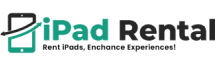How to Split Screen on iPad Pro: The Ultimate Multitasking Trick
The iPad Pro is a powerful device designed for productivity, entertainment, and creativity. One of its most valuable features is Split View on iPad, allowing users to run two apps simultaneously. This multitasking ability enhances efficiency, making it ideal for professionals, students, and creatives who need to juggle multiple tasks at once. Learning how to split screen on iPad Pro can transform your workflow, helping you manage emails while browsing the web, take notes while attending a virtual meeting, or edit documents while referencing research.
Understanding Multitasking on iPad Pro
Apple’s iPad Pro productivity tips revolve around multitasking features like Split View, Slide Over, and Picture-in-Picture mode. Here’s how they differ:
- Split View on iPad: Enables two apps to run side by side, allowing users to work seamlessly between them.
- Slide Over: Lets you open a floating window over a full-screen app, ideal for quick tasks.
- Picture-in-Picture (PiP): Shrinks a video into a floating window while using other apps.
Among these, Split View is the most versatile feature for those who need to multitask efficiently.
How to Split Screen on iPad Pro
To make the most of your iPad’s multitasking capabilities, follow these step-by-step instructions to enable Split View on iPad:
Method 1: Using the Dock
- Open the First App – Start by launching an app that you want to use in Split View.
- Access the Dock – Swipe up slightly from the bottom of the screen to reveal the Dock.
- Drag and Drop the Second App – Tap and hold the second app from the Dock, then drag it to the left or right side of the screen.
- Adjust the Divider – A black divider appears between the two apps; drag it to resize the windows.
Method 2: Using the App Switcher
- Open the First App – Start an app in full-screen mode.
- Access the App Switcher – Swipe up from the bottom and hold to bring up the App Switcher.
- Drag Another App on Top – Locate the second app and drag it beside the first app to activate Split View.
Method 3: Using Spotlight Search
- Open an App – Launch the first app normally.
- Swipe Down to Access Spotlight – Use one finger to swipe down on the home screen.
- Search for the Second App – Tap and drag the app onto the screen’s edge to enable Split View.
Benefits of Using Split View on iPad Pro
- Enhanced Productivity: Work on two tasks at once without switching between apps.
- Better Organization: Keep research, notes, or emails open while working.
- Seamless Collaboration: Use messaging or video calls while reviewing documents.
- Efficient Learning: Take notes while watching lectures or tutorials.
Comparative Analysis: Split View vs. Slide Over
| Feature | Split View | Slide Over |
|---|---|---|
| App Layout | Two apps side by side | One app in a floating window |
| Best For | Long-term multitasking | Quick reference tasks |
| Customization | Adjustable screen space | Can be hidden and reopened easily |
| Supported Apps | Most iPad apps | Limited app support |
Split View is best for users who need a fully immersive multitasking experience, while Slide Over works well for occasional referencing tasks.
Final Thoughts
Mastering how to split screen on iPad Pro unlocks new levels of efficiency and organization. Whether you’re working, studying, or just managing daily tasks, Split View on iPad makes multitasking effortless. If you’re looking for more ways to optimize your workflow, explore the latest iPad Pro productivity tips to enhance your experience.
Need an iPad Pro for your next project or event? Contact iPad Rental for the best rental options today!
Question/Answer
We’ve addressed the most common questions about how to split screen on iPad Pro . If you have any further inquiries or need help choosing the right iPad, feel free to contact our experts today.
To exit Split View, drag the center divider to one side of the screen until one app takes up the full display.
Not all apps support Split View on iPad. If an app doesn’t open in Split View, check for updates or try a different app.
No, but you can use Split View with two apps and Slide Over with a third app for an extra multitasking boost.
Yes! When using a keyboard, Split View allows you to switch between apps easily while typing.