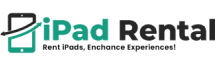How to Connect iPad Pro to Lenovo Laptop: Step-by-Step Guide
Connecting an Apple iPad Pro to a Lenovo laptop can significantly enhance productivity, allowing for seamless file transfers, screen mirroring, and extended display functionality. Whether you’re a student, business professional, or creative designer, understanding the different methods to establish a connection can optimize your workflow. This guide covers both wired and wireless methods to connect your iPad Pro to a Lenovo laptop.
Connect via USB Cable (Wired Connection)
Step 1: Use a Compatible USB Cable
Ensure you have a USB-C to USB-C cable (for modern Lenovo laptops with USB-C ports) or a USB-C to USB-A adapter (for older laptops with traditional USB-A ports).
Step 2: Enable Trust Access on iPad Pro
Connect the Apple iPad Pro to the Lenovo laptop using the USB cable.
When prompted, tap “Trust This Computer” on your iPad Pro.
Enter your device passcode if required.
Step 3: Open iTunes (For File Transfers)
Download and install iTunes for Windows (if not already installed).
Open iTunes and locate your iPad Pro under Devices.
Use File Sharing to transfer documents, photos, and videos between devices.
Step 4: Use Third-Party Software for Advanced Features
Install iMazing or AnyTrans for a more user-friendly way to manage files between iPad and Lenovo laptop.
Connect via Bluetooth (Wireless Connection)
Step 1: Enable Bluetooth on Both Devices
Open Settings > Bluetooth on your iPad Pro and enable it.
On your Lenovo laptop, go to Settings > Devices > Bluetooth & other devices and toggle Bluetooth ON.
Step 2: Pair the Devices
On your Lenovo laptop, click Add a Bluetooth or other device.
Select Bluetooth, then wait for your iPad Pro to appear in the list.
Click on your iPad Pro’s name and confirm the pairing code on both devices.
Step 3: Transfer Files via Bluetooth
Right-click on a file you want to transfer and select Send via Bluetooth.
Accept the file transfer request on your iPad Pro.
Connect via WiFi & AirDrop Alternative
Step 1: Install a File-Sharing App
Since AirDrop is exclusive to Apple devices, use alternatives like Snapdrop, SHAREit, or Feem to wirelessly share files.
Install the app on both your Lenovo laptop and iPad Pro.
Step 2: Ensure Both Devices Are on the Same Wi-Fi Network
Connect both the iPad Pro and the Lenovo laptop to the same Wi-Fi network for a stable connection.
Step 3: Transfer Files
Open the file-sharing app and follow on-screen instructions to send or receive files wirelessly.
Use iPad as a Second Screen via Third-Party Apps
Step 1: Install a Screen Mirroring App
Download Duet Display or Splashtop Wired XDisplay on both your iPad Pro and Lenovo laptop.
Step 2: Connect Devices
Open the app on both devices.
Use either a USB cable (for a more stable connection) or WiFi (for wireless mirroring).
Follow on-screen instructions to extend or mirror your Lenovo laptop’s display onto your iPad Pro.
Step 3: Adjust Display Settings
Go to Settings > System > Display on your Lenovo laptop.
Select Extend Display if you want to use the iPad Pro as a second monitor.
Conclusion
Connecting an iPad Pro to a Lenovo laptop is simple with the right method. Whether you prefer a wired connection for stable file transfers or wireless options like Bluetooth, Wi-Fi, or screen mirroring apps, there are multiple ways to integrate your devices. Following this guide, you can enhance productivity, share files, and even use your iPad Pro as a second screen effortlessly.
About -iPad Rental
At iPad Rental US, we provide cutting-edge technology solutions designed to streamline event execution and enhance efficiency. Our extensive inventory features the latest iPads, powerful laptops, multifunction printers, mobile phones, and EPOS systems, all supported by expert technical assistance. Whether you’re hosting a corporate event, conference, or trade show, we deliver dependable devices, seamless connectivity, and tailored setups to ensure a flawless experience. With flexible rental options and nationwide delivery, we are your trusted partner for IT rental solutions.