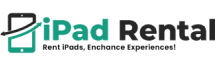How to Factory Reset an iPad Without a Password: A Complete Guide
Forgetting your iPad’s password or finding yourself locked out can be a frustrating experience. Whether it’s due to too many failed login attempts or inheriting a second-hand device with existing restrictions, performing a factory reset is often the only solution. This comprehensive guide will walk you through the steps to reset your iPad without a passcode, ensuring the process is as straightforward and secure as possible. Without password, ensure the process is as straightforward and secure as possible.
Why You May Need to Factory Reset iPad Without Passcode
A factory reset isn’t just for forgotten passwords; it’s a powerful tool that can help in several scenarios:
- Forgotten Passcodes: Too many failed attempts have locked your device.
- Second-Hand iPads: Purchased a used iPad, but the previous owner didn’t reset it.
- System Issues: Software glitches or malware may require a full reset to restore functionality.
- Selling or Gifting Your Device: Ensuring all personal data is erased before transferring ownership.
Each of these situations requires different levels of preparation, which we’ll outline in this guide.
Important Pre-Reset Considerations
Before jumping into the reset process, there are a few crucial factors to keep in mind:
- Understand the Data Loss:
A factory reset erases all data on your iPad, including photos, videos, apps, and settings. Unless backed up, this information cannot be recovered. - Apple ID and Activation Lock:
Even after resetting, your iPad may require your Apple ID and password to complete the setup due to Apple’s security features. - Back Up Data (if possible):
If you have access to your iPad or its associated iCloud account, take the time to back up important files. - Choose the Right Method:
Depending on your situation, you can use Recovery Mode, iCloud, or third-party software to perform the reset.
How to Factory Reset an iPad Without a Password: A Complete Guide
Method 1: Using Recovery Mode
Recovery Mode is Apple’s official solution for troubleshooting locked devices. It allows you to erase and restore your iPad even without the passcode.
1. Prepare Your Computer
- Ensure your Mac or PC has the latest version of Finder (macOS Catalina or newer) or iTunes installed.
2. Connect Your iPad
- Use a USB cable to connect your iPad to your computer.
3. Activate Recovery Mode
- For iPads with a Home Button:
- Press and hold the Home button and Power button until you see the Recovery Mode screen.
- For iPads Without a Home Button:
- Quickly press and release the Volume Up button, then the Volume Down button.
- Hold the Power button until the Recovery Mode screen appears.
4. Restore the iPad
- Open Finder or iTunes.
- Select your iPad from the list of connected devices.
- Choose Restore iPad.
- This will download and install the latest iPadOS and erase all data on your device.
5. Set Up Your iPad
- Once restored, set up your iPad as new or restore it from a backup.
Method 2: Using iCloud’s “Find My iPad” Feature
If “Find My iPad” is enabled, you can use iCloud to remotely reset your device.
- Log in to iCloud:
Go to iCloud.com and sign in with your Apple ID. - Access “Find My iPad”:
Click on Find My and select your iPad from the list of devices. - Erase Your iPad:
Click Erase iPad to remotely reset it. The process may take a few minutes. - Set Up Your iPad:
Follow the on-screen instructions to configure your iPad. You’ll need your Apple ID to complete the activation process.
Method 3: Using Third-Party Tools
If Recovery Mode and iCloud aren’t options, third-party tools can help. These are especially useful for bypassing forgotten passcodes or Apple ID restrictions.
Popular tools include:
- Tenorshare 4uKey: Removes screen locks without a password.
- iMyFone LockWiper: Ideal for bypassing Apple ID or iCloud activation lock.
Note: These tools may require purchase and should only be downloaded from reputable sources.
Common Mistakes to Avoid
Resetting an iPad without a password can be tricky. Here are a few mistakes to steer clear of:
- Ignoring Backups: If possible, always back up your data before resetting.
- Using Untrusted Software: Stick to verified tools to avoid malware or scams.
- Forgetting Apple ID Details: Double-check your Apple ID credentials to avoid being locked out post-reset.
What to Do After the Reset
- Restore from Backup (if available):
After resetting, use iCloud or iTunes to restore your apps, files, and settings. - Set Up Your Device:
Follow the setup instructions on your iPad. Create a secure passcode and update your Apple ID credentials. - Secure Your Device:
Enable features like Face ID or Touch ID for added security. Use a memorable passcode to prevent future lockouts.
Conclusion
Resetting an iPad without a password doesn’t have to be overwhelming. Whether you use Recovery Mode, iCloud, or third-party tools, this guide equips you with the knowledge to regain access to your device. Always back up your data when possible and ensure your Apple ID credentials are secure.
For reliable assistance with iPad setup, repair, or rental services, reach out to trusted providers who specialize in iPads and related technology solutions.
About-iPad Rental
At iPad Rental US, we provide state-of-the-art technology solutions designed to enhance events and simplify operations. Our extensive inventory features the latest iPads, powerful laptops, versatile printers, mobile phones, and EPOS systems, all supported by expert technical assistance. Whether you’re planning a corporate event, conference, or trade show, we deliver reliable devices, seamless connectivity, and customized setups to ensure everything runs smoothly. With nationwide delivery, flexible rental plans, and a dedication to quality, we’re your trusted partner for all IT rental requirements.
Question/Answer
We’ve addressed the most frequently asked questions about resetting an iPad without a passcode. If you have further questions or need assistance selecting the perfect iPad, reach out to one of our experts today.
Yes, using the iCloud “Find My iPad” feature is a viable option if it’s enabled.
No, the iCloud account remains tied to the device. You’ll need the Apple ID credentials to bypass the activation lock.
The process can take anywhere from a few minutes to an hour, depending on the method and internet speed.
Check your device’s button sequence for entering Recovery Mode or try a different USB cable or port.